If you are on holiday or you will be unavailable for a few days or months, you can create an auto reply for your emails. This means that when people email you, they will receive an automated email with your new message.
Here's what you need to do
1. Log in to your cPanel Account.
2. In the Email section, click on Autoresponders.
![]()
3. From the Autoresponders page, click on Add Autoresponder.
4. Enter the following details:
- Interval: Specify the number of hours you wish the autoresponder to wait between responses to the same email address.
- Email: Enter the email address on which you want to enable autoresponder or auto replies. For example, to enable auto responder on [email protected], enter support in the email field.
- Domain: Select the appropriate domain from the drop-down list if you have multiple domains.
- From: Enter the name that the auto-response will be from.
- Subject: Please enter your email subject, such as I am on vacation, I am offline, etc.
5. Select the start and stop times of your autoresponder.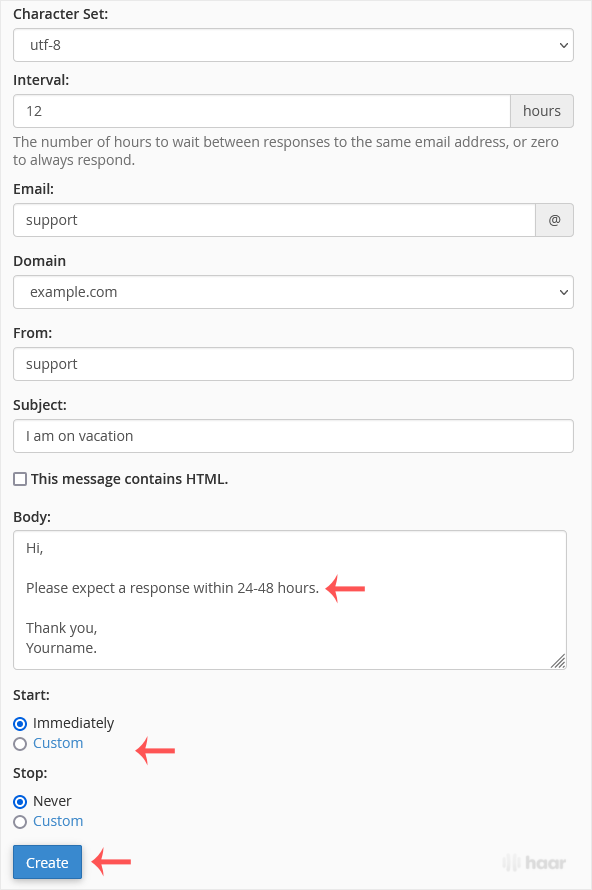
6. Click on Create.
How to remove Autoresponder?
1. In the Email section, click on Autoresponders.
2. You should see your autoresponder email list under Current Autoresponders.
3. Click on Delete on the right side of the email address you want to remove.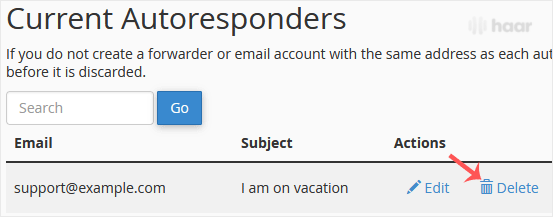
4. Confirm with Delete Autoresponder.