Here's how you can change your email account's password.
1. Log in to your cPanel Account.
2. In the Email section, click on Email Accounts.
![]()
3. Scroll down to the Account @ domain section. You should see the email account listed there.
4. Find the email address you want to change the password for, such as [email protected], and click on the Manage button on the right side of that email address.

5. In the New Password field, enter your new password or use a password generator.
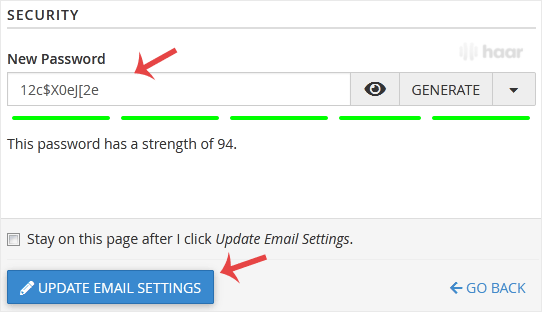
6. Scroll down to the end of the page and click on Update Email Settings.
Congratulations! You have successfully changed your email password, which means you can now access this using the new password.
Keep in mind: Don't forget to write down the new password and keep it in a safe place.