Plesk is a popular website control panel that makes managing your website easy. As it is easy to install, you won't have any problems if you follow these next steps.
Keep in mind: Before proceeding with the installation, we recommend using the correct hostname.
What are the requirements?
- Fresh Ubuntu, RockyLinux, or AlmaLinux OS installed on your VPS/Server.
How to install Plesk on Linux?
Step 1: Log in to your server via an SSH Client with root permissions.
Then enter this command:
sh <(curl https://autoinstall.plesk.com/one-click-installer || wget -O - https://autoinstall.plesk.com/one-click-installer)
The installation will begin and may take between 20 and 30 minutes.
If it shows a hostname-related error, do not quit the installation.
Sometimes Plesk only shows warnings and provides you with instructions on how to resolve them.
Once Plesk is installed, it will display a congratulatory message within your Plesk control panel and present you with an URL.

Please copy the entire URL provided by Plesk and open it in the browser.
If the URL does not work, open a port in your firewall. You can check it by disabling the firewall and then accessing the URL.
If it works, it means you would need to open a Plesk port in the firewall.
Step 2: Accept cookies and enter your name and email address in Contact Information.
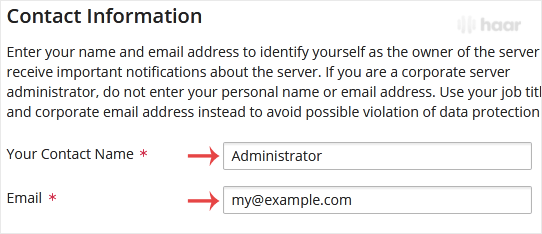
Step 3: Scroll down to the bottom of the page, and under the password field, enter the password or generate a new one now.
And make sure that you store it in a safe place.
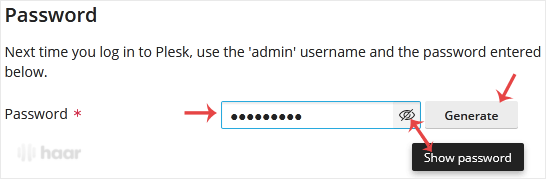
Step 4: Under the License section, if you have a license key, enter your Plesk license key or use a trial license and select the full-featured trial license.
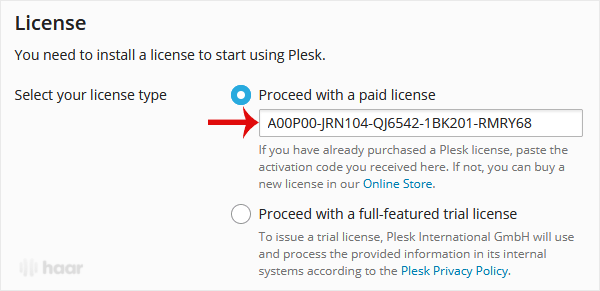
Final Step: Scroll down to the end of the page, read and accept the End-User License Agreement.
Then click on Enter Plesk.
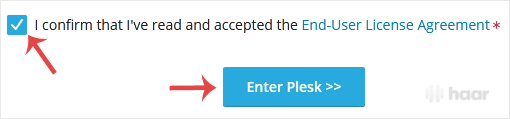
Congratulations, you have just installed Plesk.
You can now access your Plesk administrator area using root login details or the admin user name with the password you set in step three.