Before checking for a new email, you must make sure that you have already added your email account to your device. In case you didn't do that yet, check our tutorial on How to add an email account on iPhone/iOS.
You can always set your email for automatic syncing. But, if you want to check for new emails manually, you need to follow these steps.
1. Open the main screen of your Apple device and click on the Mail icon.
![]()
2. Under Mailboxes, tap on your email account.
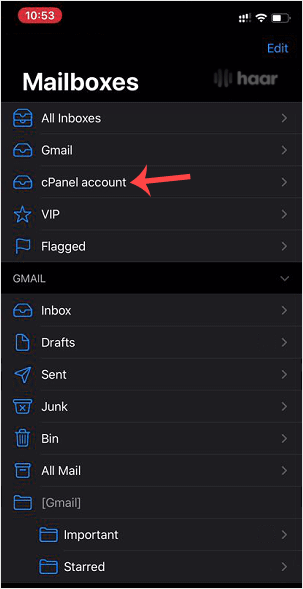
3. If it automatically starts syncing, you will need to wait for a few seconds.
Otherwise, tap and hold on screen from the top of the inbox, pull down, and then release. It will start checking for new emails.
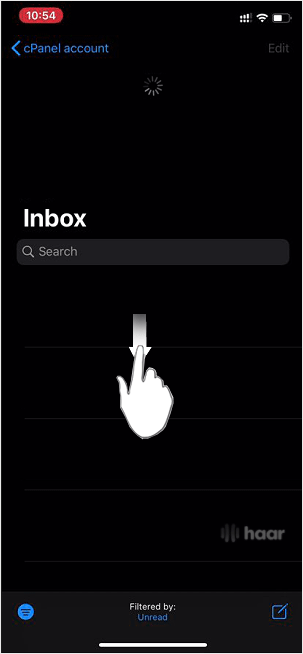
4. Congratulations. Now you know how to check emails manually.
If you receive a new email, it will display on your screen.
If you don't have new email messages, you will see an empty box.
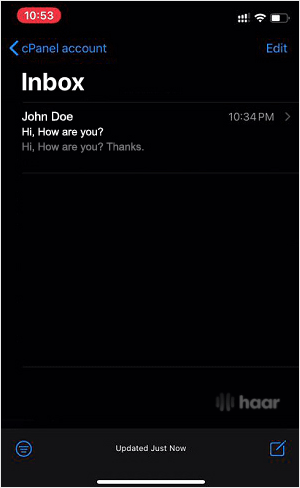
Keep in mind: If you want to automatically sync messages every 15 to 30 minutes or do it manually yourself, we suggest that you go through our Automatically sync/fetch email tutorial.