It is hard to stop spam email entirely but you can filter it, discard it, deliver it to the selected folder, etc.
And you can do all that through a "User Level Email Filter" in your cPanel.
How to Create a User Level Email Filter?
1. Log in to your cPanel Account.
2. In the Email section, click on Email Filters.
![]()
3. Under Filters by Users, you can see all existing email accounts.
Click on Manage Filters next to the one you want to manage.

4. Click on Create a New Filter.
5. Enter a name for the filter in the Filter Name input box.
6. You can filter emails with many options in the filter rules.
For example, if you want to filter an email containing a word such as Lottery or other words, select Body in the first list box and select Contains in the second one.
7. From the Actions drop-down menu, select Discard Message.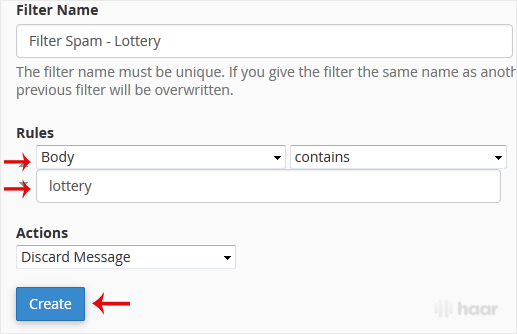
8. Now click on Create.
That's how you create a "User Level Email Filter" in cPanel.